Install Pixie
Make sure you already have the Essential mod installed.
We made an installer for your convenience which does the install for you. If you want to do a
manual install, please check out the Other install method.
Open this page and select your platform type.
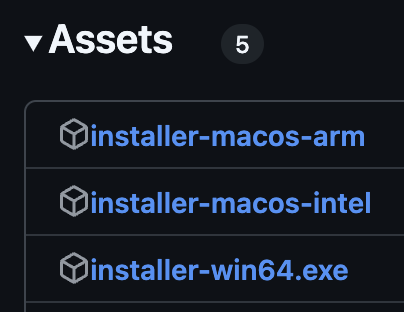
Each of these platforms is unique and requires different types of attention.
Open Terminal and prepare your downloaded file. You'll need to run 2 commands to run it:
If you see anything like this after you ran the installer: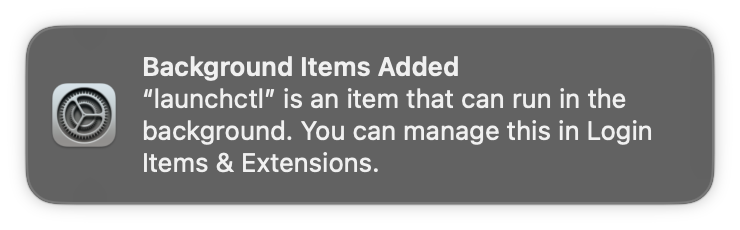 It's successfully turned on and you can restart your Minecraft client.
It's successfully turned on and you can restart your Minecraft client.
Open this page and select your platform type.
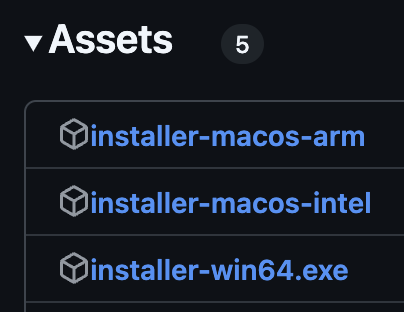
Each of these platforms is unique and requires different types of attention.
Windows
Downloadthe last option and run the file as Administrator. Since the code is open-source and auditable, you can verify legitimacy of the program. It's unsigned so it will give you warnings, you can ignore those. Follow the instructions given on-screen and Pixie will be installed.macOS
macOS is a bit more nuanced. You have to check if your environment is running an Apple CPU or an Intel CPU. The way you can check this is by clicking the Apple icon on the top left and selecting About this Mac.For Macs with an Apple Chip
Selectthe first option (the one that says ARM)For Macs with an Intel Chip
Selectthe second option (the one that says intel)Mitigating issues with running the installer
macOS is strict when it comes to running unsigned code. You'll need to do a few things to install Pixie on macOS:Open Terminal and prepare your downloaded file. You'll need to run 2 commands to run it:
xattr -c (Drag your installer into the window)
chmod +x (Drag your installer into the window)
and finally: Drag your installer into the window or click on it If you see anything like this after you ran the installer:
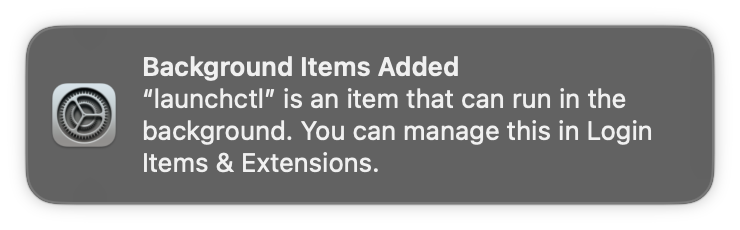 It's successfully turned on and you can restart your Minecraft client.
It's successfully turned on and you can restart your Minecraft client.If you have any questions, consult our Discord server
